Creating Free Animoto Accounts for Your Students
Are you looking to make Animoto videos in your classroom? We’re here to help you get ready.
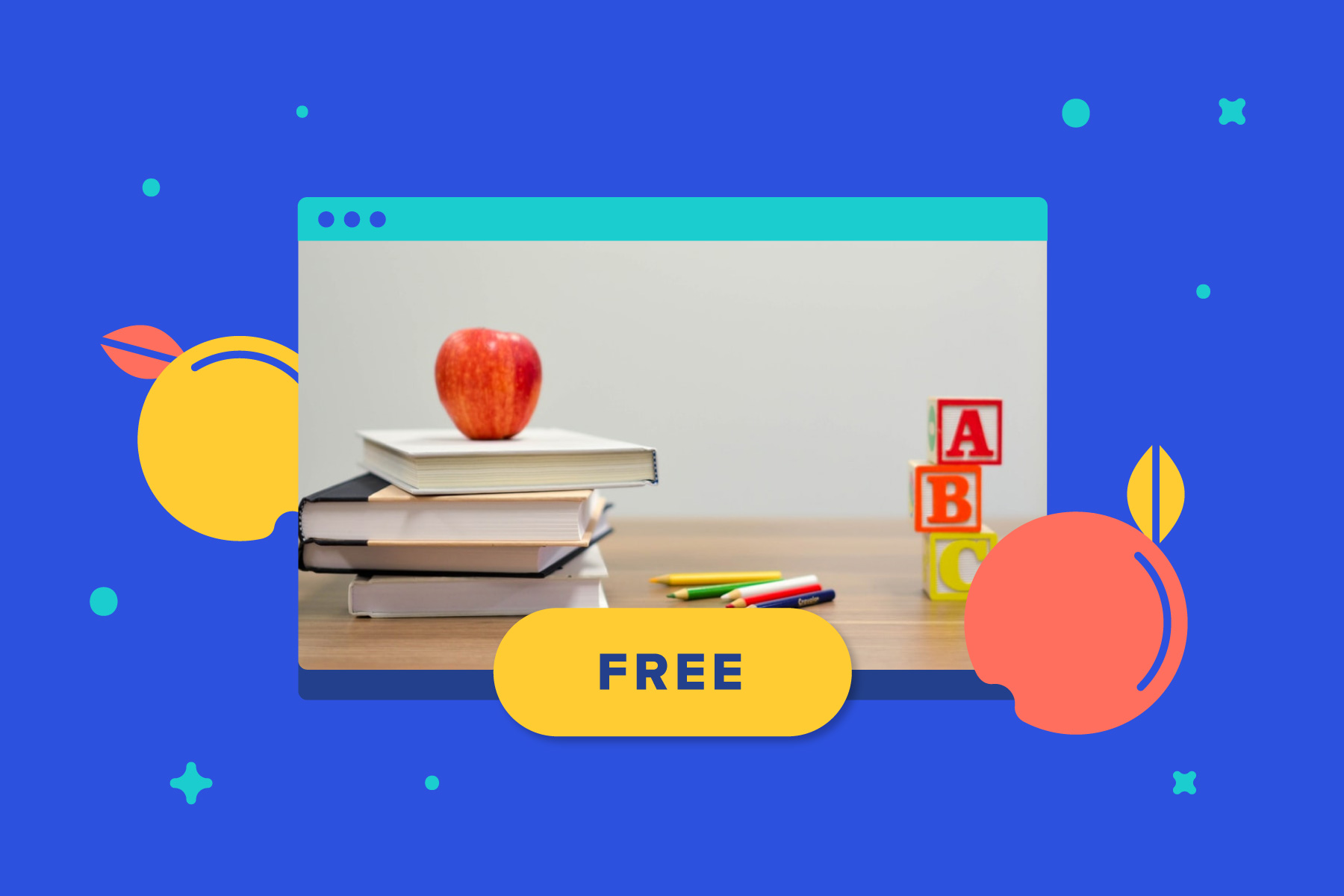
While Animoto accounts are free to all of our users, we wanted to offer a little extra help to teachers looking to set up accounts for their classes. That’s why we created a step-by-step guide to show you our recommendations for setting up student accounts, based on student age and email access.
Note: Before you begin, check out our Education Terms of Service and make sure Animoto is the right fit for your school.
Once you set up your students’ accounts per the instructions below, they can use their free Animoto accounts for as long as they like. You don’t have to sign up again, apply to renew your account, or do anything at all except create amazing, educational videos for as long as you like.
Set up #1: Teacher accounts
Before you let your students create their own videos, it’s helpful to spend some time in Animoto yourself. Signing up is easy. Head to Animoto to get a free account. Then log in and start creating! You only have to sign up once, and you’ll have access to your free Animoto account forever.
Once in Animoto, you’ll have access to all of our video templates, hundreds of licensed songs, and more. You’ll also be able to download your videos to share with students or your fellow educators.
Set up #2: Students ages 13+ with school email addresses
Anyone aged 13 and over can set up their own Animoto account in minutes. Have students head to Animoto and create their own account using their school email address. Once they’re set up, they can log into Animoto and start working on their first video.
While these accounts won’t be connected to your teacher account, students can easily email you links to finished projects.
Set up #3: Students under the age of 13 and students 13+ without school email
Step 1: Register for a free Gmail account
Start by creating a Gmail account. This email account is important because it’s where you’ll get all emails related to your students’ Animoto accounts. These accounts will not be linked in Animoto itself.
In your new Gmail account, you’ll get communications from Animoto, including notifications about completed videos and password reset notifications. In that way, you can see what videos students have completed and keep an eye on their activity.
Step 2: Create alias emails for your students
The next step is to make alias email addresses for each student. You won’t actually be creating an email address for each student — just a variation on your master email address. And if this sounds complicated, don’t worry — it’s actually pretty simple. Gmail ignores any letters and numbers you add after a plus sign. But Animoto’s system thinks each of these aliases is a unique email. So if you add a plus sign to your Gmail address (like this: [email protected]), you’ll be able to create as many student accounts as you need without checking multiple email addresses.
Any Animoto account set up with the [email protected] format will send messages to the original “master” Gmail address. That means messages sent to [email protected], [email protected], and so on, are all delivered to [email protected].
These new alias emails will be the email addresses your students use to log into their Animoto accounts. We recommend you keep track of these email addresses in a spreadsheet.
Step 3: Create Animoto accounts for your students
Now that your students have email accounts to let them log into Animoto, it’s time to create their student accounts. Register each student from Animoto. Be sure not to provide any personally identifiable information about the student to Animoto at any time, including when you set up student accounts. (When you’re asked for a name, write Student 1, Student 2, etc.)
Once the alias accounts are ready, students can log on and start working on their first project.
If you’re looking to learn more about Animoto for educators, take a look at our FAQ for teachers and administrators. For ideas about what kinds of videos you and your students can make, check out this blog
Happy video making!
- Marketing video
- Video ad
- How-to video
- Slideshow video
- Social media
- Promo video
- Birthday video
- Intro / Outro videos
- Explainer video
- Email marketing
- Training video
- Internal communications video
- Presentation video
- Business
- Photography
- Real Estate
- Non-profit
- Education
- Ecommerce
- Fitness
- Marketing Agency
- HR / People Ops
- Corporate
© 2024 Animoto Inc. All Rights Reserved.